To upgrade from Windows 10 Home to Windows 10 Pro, you will need a valid product key or a digital license for Windows 10 Pro. If you don’t have either of these, you will need to purchase one.
Tip: Before upgrading, make sure that your device is currently up to date with the latest version of Windows 10 Home
Once you have your digital license or product key ready for Windows 10 Pro you are ready to upgrade, use the following methods to begin:
Digital License
If you have a digital license you will:
- Select the Start button, then select Settings > Update & Security > Activation
When installing, if you see a “buy” button, you either do not have a digital license and you need to purchase one, or if you purchased your product on the Microsoft Store, you will need to sign in using your Microsoft account.
If you have a digital license for Windows 10 Pro, but Windows 10 Home isn't activated on your device, select Troubleshoot and then follow the instructions to upgrade to Windows 10 Pro.
Product Key
If you have a product key, which comes in a physical box version of Windows 10 Pro you will:
- Select the Start button, then select Settings > Update & Security > Activation
- Select Change product key, and then enter the 25-character Windows 10 Pro product key.
- Select Next to start the upgrade to Windows 10 Pro.