If you're having issues with Windows 10 on your PC or you just want a fresh copy of without the clutter of old files or apps, you can reinstall Windows 10 to try and fix the issues and get your PC to a cleaner state.
Before you begin
- If you're having performance issues on your PC with Windows 10, it could be because of low disk space. Before you reinstall Windows 10, try freeing up disk space to see if that helps.
- Make sure you backup all your files and data
- Make sure Windows 10 is activated
- For a digital license, make sure your Microsoft account is linked
Different types of reinstalls for Windows 10
The following provides information about the different types of reinstalls that can be done for Windows 10 and the impact it may have on your apps, data and how much disk space is required.
|
Reinstall type |
Reinstall options you can choose |
Impact on your apps |
Impact on your personal data stored under \Users |
Impact on data stored in other folders or drives |
Disk space required |
|
Reset Windows 10
|
Keep my files |
Apps that didn't come with your PC are removed. |
Preserved |
Preserved |
Medium |
|
Reset Windows 10 |
Remove everything |
Apps that didn't come with your PC are removed. |
Deleted |
Deleted |
Low |
|
Reinstall Windows 10 using installation media |
Keep Everything (Default) |
All apps and settings are preserved. |
Preserved |
Preserved |
High |
|
Reinstall Windows 10 using installation media |
Keep Personal Data |
All apps are removed. |
Preserved |
Preserved |
Medium |
|
Reinstall Windows 10 using installation media |
Keep Nothing |
All apps are removed. |
Deleted |
Deleted |
Low |
|
Clean install of Windows 10 using installation media |
N/A (This reinstall option deletes and recreates all disk partitions.) |
Deleted |
Deleted |
Deleted |
Very low |