If Office is taking too long to install, you may get this error message: “Sorry it looks like you’re on a slow connection” Even if you don’t get this message, you may want to try to cancel the installation and try some of these solutions.
- Does Office hang or freeze at 90%?
If your Office installation hangs or freezes at around 90% complete, this could be because the Windows Installer is busy.
- Try to cancel the installation with Task Manager and try to install again.
- Restart your computer and check if Office installed
The Office installation may have been completed. You can check to see after you restart your computer.
- Use a wired connection
If Office did not install, try to reinstall after switching to a wired connection. This can help speed up the installation because a wired connection is usually faster than a wireless one
- If you're on a slow internet connection, install Office using the offline installer
The Office offline installer may help bypass potential proxy, firewall, antivirus, or Internet connection issues that might occur during an Office installation.
- Temporarily turn off antivirus software
After installation is complete, don’t forget to turn your antivirus software back on.
- Run online repair from Control Panel
- Open Control Panel, and select Programs and Features.
- In the Uninstall or change a program window, from the list find and select the Office product you're trying to install.
- Tap or click Change, select Online Repair.
- Remove and reinstall Office
Completely remove Office using the easy fix tool and then try reinstalling it.