Step by step instructions on how to complete the installation for the following products: Microsoft Office 365 (All versions) Microsoft Office 2013/2016 Home & Student, Home & Business, or Professional
Step 1
Proceed to your email.
Open the message titled 'My Choice Software License'.
Click on the link provided.
Retrieve Product key from your email.
Enter the Product key into blank spaces provided.
You will be prompted to login to a Microsoft Live ID/ Account.
If you have one, sign in.
If not, proceed to the link 'Sign up now'. (See below in circled red)
You will be brought to a main account page.
Click the link to begin the download process.
Click save and the file will begin downloading.
(Depending on your computer's settings, the file may run automatically.
If not, navigate to your download folder to run the Installer.)
If you see an orange box pop up...
...you have begun the install of your office software.
Follow the steps.
You will be prompted to enter your Microsoft Live ID/Account
(that was created in step 3 / refer to step 3).
Open the message titled 'My Choice Software License'.
Click on the link provided.

Retrieve Product key from your email.
Enter the Product key into blank spaces provided.

You will be prompted to login to a Microsoft Live ID/ Account.
If you have one, sign in.
If not, proceed to the link 'Sign up now'. (See below in circled red)

You will be brought to a main account page.
Click the link to begin the download process.

Step 5
Click save and the file will begin downloading.
(Depending on your computer's settings, the file may run automatically.
If not, navigate to your download folder to run the Installer.)

If you see an orange box pop up...
...you have begun the install of your office software.
Follow the steps.
You will be prompted to enter your Microsoft Live ID/Account
(that was created in step 3 / refer to step 3).