Your product key is to verify that you’ve purchased an Exchange Server Standard or Enterprise Edition license. If you don’t have a product key or don’t enter one, your server is automatically licensed as a Standard trial edition. The trial will only be good for 180 days, after that, you will need to purchase a product key.
Before you begin
- To open the EAC, see Exchange admin center in Exchange Server. To open the Exchange Management Shell, see Open the Exchange Management Shell.
- You need to be assigned permissions before you can perform this procedure.
- After you license an Exchange Mailbox server, you need to restart the Microsoft Exchange Information Store service on the server after you enter the product key.
- You can upgrade from a Standard Edition license to an Enterprise Edition license. You can't downgrade from an Enterprise Edition license to a Standard Edition license without reinstalling Exchange.
Use the EAC to enter the product key
- In the EAC. go to Servers > Servers, select the server you want to license, and then do either of the following steps:
- Click Edit Edit icon.
- In the details pane, click Enter Product Key.
- The Exchange server properties window opens. On the General tab, do one of the following steps:
- License an unlicensed server: Enter the product key in the Enter a valid product key text boxes.
- Change or upgrade the product key on a licensed server: Select Change product key and enter the product key in the Enter a valid product key text boxes.
After you have finished this step, click Save.
After you license a Mailbox server, do the following steps to restart the Microsoft Exchange Information Store service:
- On the Exchange server, open the Windows Services console.
- Run the command services.msc from the Run dialog, a Command Prompt window, or the Exchange Management Shell.
- Open Server Manager, and then click Tools > Services.
- In the list of services, right-click on Microsoft Exchange Information Store, and then click Restart.
Use the Exchange Management Shell to enter the product key
- To enter the product key in the Exchange Management Shell, use this syntax:
- Set-ExchangeServer <ServerName> -ProductKey <ProductKey>
- After you license a Mailbox server, run the following command in the Exchange Management Shell to restart the Microsoft Exchange Information Store service:
- Restart-Service MSExchangeIS
Verify it worked
To verify that you've successfully licensed the Exchange server, do any of the following steps:
- In the EAC, go to Servers > Servers, and select the server you licensed. In the details pane, verify the Exchange edition value (Standard or Enterprise) and whether the value Licensed is present.
- In the Exchange Management Shell, replace <ServerName> with the name of the Exchange server you licensed, and run the following command to verify the property values:
- Get-ExchangeServer <ServerName> | Format-List Name,Edition,*Trial*
- In the Exchange Management Shell, run the following command to view the licensing status of all Exchange servers in your organization:
- Get-ExchangeServer | Format-Table -Auto Name,Edition,*Trial*