Based on the version of Office you have, you can see below which one automatically installs 32-bit or 64-bit; and how to change it to either one to accommodate your system.
Office Versions:
Newer Versions (Office 2019)
The 64-bit version of Office is automatically installed unless you explicitly select the 32-bit version before beginning the installation process.
If you install the 64-bit version but want the 32-bit version instead, you must first uninstall the 64-bit version before installing the 32-bit version. The same is true if you installed the 32-bit version, but want to install the 64-bit version.
Computers running 64-bit versions of Windows usually have more resources, such as processing power and memory, than their 32-bit predecessors. Also, 64-bit applications can access more memory than 32-bit applications.
64-bit is the right choice when:
- You’re working with large data sets.
- You’re working with extremely large pictures, videos, or animations in PowerPoint.
- You’re working with files over 2 GB in Project.
- You’re developing in-house Office solutions.
- You’re working with the Large Number data type in Access.
32-bit is the right choice when:
- You have 32-bit COM Add-ins with no 64-bit alternative.
- You use 32-bit controls with no 64-bit alternative.
- Your VBA code uses Declare statements.
- You have 32-bit MAPI applications for Outlook.
- You’re activating a 32-bit OLE server or object.
- You're using SharePoint Server 2010 and you need the Edit in Datasheet view.
- You need 32-bit Microsoft Access .mde, .ade, and .accde database files.
- You require Legacy Equation Editor or WLL (Word Add-in libraries) files in Word.
- You have an old embedded media file in your PowerPoint presentation.
Office 2016
The 32-bit version of Office is automatically installed unless you explicitly select the 64-bit version before beginning the installation process.
If you already installed the 32-bit version, but want to install the 64-bit version instead (or vice versa), you must uninstall the version you don't want before installing the version you do want.
Computers running 64-bit versions of Windows usually have more resources, such as processing power and memory, than their 32-bit predecessors. Also, 64-bit applications can access more memory than 32-bit applications.
64-bit is the right choice when:
- You’re working with large data sets.
- You’re working with extremely large pictures, videos, or animations in PowerPoint.
- You’re working with files over 2 GB in Project.
- You’re developing in-house Office solutions.
- You’re working with the Large Number data type in Access.
32-bit is the right choice when:
- You have 32-bit COM Add-ins with no 64-bit alternative.
- You use 32-bit controls with no 64-bit alternative.
- Your VBA code uses Declare statements.
- You have 32-bit MAPI applications for Outlook.
- You’re activating a 32-bit OLE server or object.
- You're using SharePoint Server 2010 and you need the Edit in Datasheet view.
- You need 32-bit Microsoft Access .mde, .ade, and .accde database files.
- You require Legacy Equation Editor or WLL (Word Add-in libraries) files in Word.
- You have an old embedded media file in your PowerPoint presentation.
Office 2013
It is recommended to install the 32-bit version of Office for most users with Office 2013 because it’s more compatible with most other applications, especially 3rd-party add-ins. However, consider the 64-bit version, especially if you're working with large blocks of information or graphics.
If you already installed the 32-bit version, but want to install the 64-bit version instead (or vice versa) you'll need to uninstall the version you don't want before going ahead with installing the version you do want.
The 64-bit version of Office may perform better in some cases, but there are limitations.
- 32-bit operating system with an x86 (32-bit) processor can only install 32-bit Office.
- Solutions that use ActiveX controls library. ComCtl controls won’t work. However, there are ways for developers to provide a 64-bit solution.
- 32-bit third party ActiveX controls and add-ins won’t work. The vendor would need to create 64-bit versions of these controls.
- Visual Basic for Applications (VBA) that contain Declare statements won’t work.
- Compiled Access databases, such as .MDE, .ADE, and .ACCDE files won’t work unless they’re specifically written for the 64-bit version of Office.
- You have 32-bit MAPI applications for Outlook.
- In SharePoint 2010 or earlier, the datasheet view won’t be available because this view uses an ActiveX control.
- Microsoft Office Excel Viewer, Access database engine of Access 2013, and Compatibility Pack for the 2007 Office system will block a 64-bit Office 2013 installation.
- The legacy Equation Editor in Word is not supported on 64-bit Office 2016, but the equation builder feature in Word 2013 is supported on all platforms. Also, Word Add-in Libraries (WLL) are not supported in 64-bit Office 2013.
- If you have specific add-ins that you use in the 32-bit version of Office, they might not work in 64-bit Office, and vice versa.
Office 2010
The 32-bit version is Office is automatically installed. However, the version that’s right for you depends on how you plan to use Office. If you have specific add-ins that you use in the 32-bit version of Office, they might not work in 64-bit Office and vice versa.
64-bit is the right choice when:
- You’re working with large data sets.
- You’re working with extremely large pictures, videos, or animations in PowerPoint.
- You’re working with files over 2 GB in Project.
- You’re developing in-house Office solutions.
- Your organization requires that Hardware Data Execution Prevention (DEP) be enforced for Office applications.
32-bit is the right choice when:
- Your organization needs to continue to use extensions to Office, such as ActiveX controls, third-party add-ins, in-house solutions built on previous versions of Office, or 32-bit versions of software that interface directly with Office.
- You use 32-bit controls with no 64-bit alternative.
- Your VBA code uses Declare statements.
- In SharePoint Server 2010 or earlier, the datasheet view won't be available.
- Compiled Access databases, like .MDE and .ACCDE files, won’t work unless they are specifically written for the 64-bit version of Office.
- You need Legacy Equation Editor or WLL (Word Add-in Libraries) file in Word.
- There is no codec (software used to compress or decompress a video or audio file) available in 64-bit for three QuickTime media formats.