Activating your copy of Windows 10 will verify that it is genuine and has not been used on more devices than Microsoft Software License Terms allow.
Here are some helpful ways to get started:
Check your activation status
First check and see if your Windows 10 is activated and linked to your Microsoft account.
How to:
To check activation status in Windows 10, select the Start button, and then select Settings > Update & Security and then select Activation . Your activation status will be listed next to Activation.
Link your Microsoft account
It’s important to link your Microsoft account to the Windows 10 license on your device. Linking your Microsoft account with your digital license allows you to reactivate Windows using the Activation troubleshooter anytime you make hardware changes.
How to:
1.Sign in as an administrator to add your Microsoft account. To confirm you're using an administrator account, select the Start button, then select Settings > Accounts > Your info . Under your name, you’ll see Administrator. If you’re not an administrator, see Create a local user or administrator account.
2.Confirm that the administrator account is also your Microsoft account by checking to see if an email address is displayed above Administrator. If an email address is displayed, this is a Microsoft account. If not, you’re logged in with a local account.
3.Once you confirm that you’re an administrator and using your Microsoft account, go back to the Activation page, select Add an account, enter your Microsoft account and password, and then select Sign in.
Once your Microsoft account has been added, you’ll see on the Activation page that Windows is activated with a digital license linked to your Microsoft account.
Methods of activation
You will either have a 25 character product key or a digital license to activate your copy of Windows 10 on your device.
1.A digital license is a method of activation in Windows 10 that does not require you to enter a product key.
2.A product key is a 25-character code used to activate Windows. You will see this:
PRODUCT KEY: XXXXX-XXXXX-XXXXX-XXXXX-XXXXX.
After figuring out which method you have, follow these steps:
Digital license
As long as you have linked your Microsoft account, there is nothing you need to find on your PC. Digital licenses are associated with your hardware and linked to your Microsoft account.
Once your PC is connected to the internet and you log into your Microsoft account, you're all set.
Product key
During installation:
You will be prompted to enter a product key.
After installation:
To enter the product key, select the Start button, and then select Update & Security > Activation > Update product key > Change product key.
If you don’t have a digital license or a product key you can purchase a Windows 10 digital license after installation
How to:
1.Select the Start button.
2.Select Settings > Update & Security > Activation.
3.Select Go to Store (This opens the Microsoft Store app where you can purchase a Windows 10 digital license).